Hey there! Welcome back. In this blog post, we’ll cover how to set up your blog for optimal SEO. While WordPress is known for its blogging capabilities and SEO-friendliness, your plain old WordPress setup won’t cut it. You need to understand some SEO concepts and know which plugins to apply.
The Importance of Author Pages
We’ll look at how to set up your blog pages and the author pages that go along with them. These author pages are where the authority for your blog comes from. Let’s check out an example. Click on the author’s username, and you’ll be taken to the author details page. Here, you’ll find links to the author’s social media profiles like LinkedIn and Twitter.
From an SEO perspective, this tells search engines that the content is authored by a real person, giving it more authority. The ideal setup is to have the article page linking to your author page, with a customized author bio.
Setting Up Your Blog and Author Pages
Now, let’s look at the default WordPress setup. On the blog page, the blog author is typically not displayed. Even the actual single page for your blog post isn’t designed by default. You’ll need to configure that.
Head to the Elementor Theme Builder (if you have the pro version) and create a new template for the single post. This will allow you to design a custom layout for each blog post, including adding an author box.
You can search for the “author box” widget within Elementor and add it to your template. This will display the author’s bio information below the post content.
Enhancing the Author Box
However, the default author box is just a plain text editor without HTML functionality. You can’t add line breaks or links. To enhance this, you’ll need to use additional plugins.
One option is the “Simple Author Box” plugin. This plugin gives you a ready-made design for your author box that displays below your blog post content. Once activated, it’ll add a box below your post, but the design might not be perfect initially.
You can then remove the Elementor author box widget since the plugin is now handling it.
Customizing the Author URL
Another useful plugin is “Edit Author Slug.” This allows you to customize the author URL structure. By default, WordPress uses “author/username,” but you might want to use something more user-friendly like “author/bio/firstname-lastname.”
In the plugin settings, you can bulk update the author URLs for all users to use their first and last names instead of usernames.
Enhancing the Author Bio
The “Simple Author Box” plugin also provides a nice editor for the author bio, allowing you to format the text and add links. As an admin, you can select social profile links for each user, which will be displayed in the author box.
Taking It Further
While we’ve covered several steps to optimize your blog for SEO, there’s one more piece missing: implementing schema markup for the author information. This can be addressed using an SEO plugin, which we’ll cover in another blog post.
By following these steps, you’ll be well on your way to improving the authority and SEO ranking of your blog articles. Remember, a properly configured setup is crucial for gaining traffic and higher search engine rankings.
Founder, Managing Partner of Jazzy Marketing.
My first foray into the web was back in 2001 when we needed to get a website build for a telecom venture I was working for. I was given the project of getting our website built with e-commerce integration for calling cards – a huge market at the time. Well, that was the spark that got me interested in website development and I have not looked back since.