Hey there! Welcome back. In this blog, we’re going to continue our SEO discussion and guide you through setting up your website for proper SEO optimization. So far, we haven’t talked about any specific SEO plugin because that will come later. Right now, our focus is on the architecture of your website. We want to ensure that your site is configured for SEO from the ground up. This is the big picture approach, and then we’ll dive into the tactics of optimizing your content for SEO using an SEO plugin.
Understanding Silos for Better SEO
In SEO, you’ll often hear about “silos.” Essentially, if your website is about WordPress, like in my case here, I would consider “WordPress SEO” as one silo, “WordPress performance” as another silo, and “WordPress ecommerce” as yet another silo. You don’t have to repeat “WordPress” each time, but you get the idea. It’s like categorizing your content into specific pillars or topics, such as performance, SEO, ecommerce, and so on.
Planning Your Content Architecture
You need to think about this silo structure before you start your website design. You should have a general idea of the topics you’re going to cover before you actually start creating content. It’s not advisable to start with, say, 15 silos when you only have three pieces of content on your website. The general consensus is to start with two to three general topic areas or silos, but flesh out one at a time.
For example, if we’re going to talk about SEO as a general topic, ideally, you would want to have at least 10 pieces of content on SEO. That way, Google and the search engines will consider your website as an authority in that general topic. And then each piece of content supports that overall topic or silo.
Setting Up Categories in WordPress
Let’s jump into your WordPress website and navigate to the “Posts” section, which is where your article content lives. By default, you’ll have the “Uncategorized” option for categories, but you can add new ones. Let’s say we add “SEO” as a new category and “Performance” or “Speed” as another one.
Now, when you’re creating or editing a post, you can assign it to the appropriate category. It’s best to stick to a single category per article rather than assigning multiple categories.
Enhancing User Experience with Categories
Right now, on your blog page, there’s no way for visitors to easily filter your content by category. Remember, SEO and user experience go hand-in-hand because if a user has a better experience on your website, they’re likely to stay longer. And that, in turn, impacts your overall search engine ranking, as Google will recognize that users are finding the right content on your site.
To improve the user experience, you can create a menu item for each category and add it to your blog page. This way, visitors can easily navigate to specific category pages and find content related to their interests.
Customizing Category Pages
Once you’ve set up your categories, you can further optimize the category pages to establish authority in those topics. Using a page builder like Elementor Pro, you can create custom templates for each category page.
For example, you can have a unique design for the SEO category page and a different design for the speed optimization category page. On these pages, you can include a brief description about the topic, feature specific articles prominently, and then display the rest of the related articles below.
As you create more content for a particular category, it’s crucial to customize the corresponding category page. This page becomes your authority page for that specific topic, and customizing it can enhance the user experience and improve your SEO efforts.
Recap and Next Steps
In this blog, we’ve focused on the architectural aspect of setting up your website for SEO. We’ve covered configuring blog posts, blog archives, author pages, and category pages. Even though we’re just talking about the blog section, we’ve essentially covered four separate page types that contribute to your overall SEO strategy.
And if you want to customize the SEO category page differently from the speed optimization category page, you can do so by creating unique templates for each.
In our next blog, we’ll dive into using an actual SEO plugin to optimize meta tags, titles, and descriptions for your content. Stay tuned!
Founder, Managing Partner of Jazzy Marketing.
My first foray into the web was back in 2001 when we needed to get a website build for a telecom venture I was working for. I was given the project of getting our website built with e-commerce integration for calling cards – a huge market at the time. Well, that was the spark that got me interested in website development and I have not looked back since.