Welcome to your first step in the world of WordPress! In this article, we will provide you with a quick overview of WordPress, focusing on a basic installation without diving into plugins or advanced features. If you are already familiar with WordPress, you may find this information redundant, but if you’re new to WordPress, this will serve as your foundational guide to navigating the WordPress ecosystem.
As a powerful content management system, WordPress offers a wealth of features and customization options. We’ll take you on a tour of the essential dashboard elements, settings, and content types to help you get started on the right foot.
Accessing WordPress
Most hosting companies offer a simple one-click installation process. Once installed, you can access the administrative backend. Upon logging into your WordPress site, you’ll be greeted by the dashboard – the central hub for managing your website’s content, appearance, and functionality. Let’s explore some key areas:
User Roles
Out of the box ability to create and manage user accounts with different roles.
WordPress comes with predefined user roles, each with varying levels of access. Understanding these roles is crucial when working with a team or granting others access to your site.
- Administrator
- Editor
- Author
- Contributor
- Subscriber
These roles determine what actions users can perform on your website. Administrators have the most access, while Subscribers have the least.
The Dashboard
The WordPress dashboard is highly customizable thanks to widgets – small blocks of information that provide updates on various aspects of your site. You can enable or disable widgets based on your preferences, keeping the dashboard clean and focused on what’s most important to you.
Settings
Under the Settings menu, you can configure various aspects of your WordPress site.
Site Title and Tagline
Here, you’ll set your site’s title, tagline, and time zone – essential elements that shape your site’s identity and functionality. These are essential for SEO purposes. Make sure to set a meaningful site title and tagline to enhance your site’s search engine visibility.
Timezone
Select your website’s timezone to ensure that timestamps and scheduling functions work correctly.
Reading
Here, you can configure settings related to how your site’s content is displayed. You can also choose to discourage search engines from indexing your site, useful when your website is still in development.
Discussion Settings: Manage comment settings such as moderation, notification preferences, and more to foster a healthy community around your content.
Permalinks
Permalinks are the permanent URLs for your posts, pages, and other content. Choose a permalink structure that is SEO-friendly and easy to read.
By default, WordPress uses a URL structure that includes parameters. It’s recommended to change this to the \”Post Name\” structure for better SEO and user-friendliness.
Media Settings
Determine how WordPress handles and organizes your uploaded media files like images and videos for optimal management.
WordPress automatically creates three sizes for each uploaded image and organizes them by month and year. Depending on your needs, you can choose to keep this default setup or use plugins to manage your media assets differently.
Content Types
At the heart of WordPress lies its robust content management capabilities. Let’s explore the main content types:
Posts
Posts are typically used for blogging, articles, news and updates. Posts are typically displayed in reverse chronological order.
Media
This content type encompasses images, videos, audio files, and other multimedia elements that can be embedded throughout your site’s content.
Pages
Pages are used for static content, such as your homepage, about us, services pages and other evergreen information that remains consistent over time.
Customization beyond these defaults can be done by creating custom post types based on your specific requirements. For instance, if you need a portfolio for your work or photography collection, you can create a custom post type to accommodate those needs.
Conclusion
WordPress is a versatile platform that can adapt to various content types and user roles. As a beginner, it’s crucial to understand the basics of user roles, settings, and content types to effectively manage your WordPress site. With this foundation in place, you’re now better equipped to start building and managing your WordPress site effectively.
Founder, Managing Partner of Jazzy Marketing.
My first foray into the web was back in 2001 when we needed to get a website build for a telecom venture I was working for. I was given the project of getting our website built with e-commerce integration for calling cards – a huge market at the time. Well, that was the spark that got me interested in website development and I have not looked back since.